Connect Your AI Provider
Learn how to connect OpenAI, Anthropic, Google, and other AI providers to ProseMaker. Step-by-step guide to get your API keys and start writing with AI.
Last updated: October 2025
This guide will help you connect your favorite AI provider so you can start using AI assistance in your writing workflow. Though this is not necessary it is strongly recommended to use all features of ProseMaker.
AI can be a powerful companion in your creative process. Whether you’re brainstorming plot ideas, developing characters, refining dialogue, or polishing your prose. By connecting an AI provider to ProseMaker, you’ll have instant access to these capabilities right within your writing environment.
The setup process is straightforward: first, you’ll create an API key with your chosen AI provider, then add it to ProseMaker. Once connected, you’re ready to write with AI assistance. Let’s get started!
Step 1: Get Your API Key
An API key is a unique code that allows ProseMaker to securely communicate with your chosen AI provider on your behalf. Here’s how to create one:
Supported AI Providers
Visit your chosen provider’s platform to get started:
- OpenRouter: Access to multiple AI models through one API
- Anthropic: Claude models for creative and analytical writing
- OpenAI: GPT models for versatile writing assistance
- Google: Gemini models for powerful AI capabilities
- xAI: Grok models for dynamic writing support
- Mistral: European AI models with strong multilingual and NSFW support
- Together AI: Access to various open-source models
General Steps (Similar for All Providers)
- Sign up or log in to your chosen provider’s platform
- Navigate to API Keys in your account settings or dashboard
- Create a new API key by clicking the “Create” or “New Key” button
- Give it a name (e.g., “ProseMaker” or “Writing Assistant”) so you can identify it later
- Copy the key immediately and store it safely. Most providers only show it once!
Step 2: Add Your Connection in ProseMaker
Now that you have your API key, let’s connect it to ProseMaker!
Navigate to Connections
- From your Library page (where you land after signing in), look at the top navigation bar
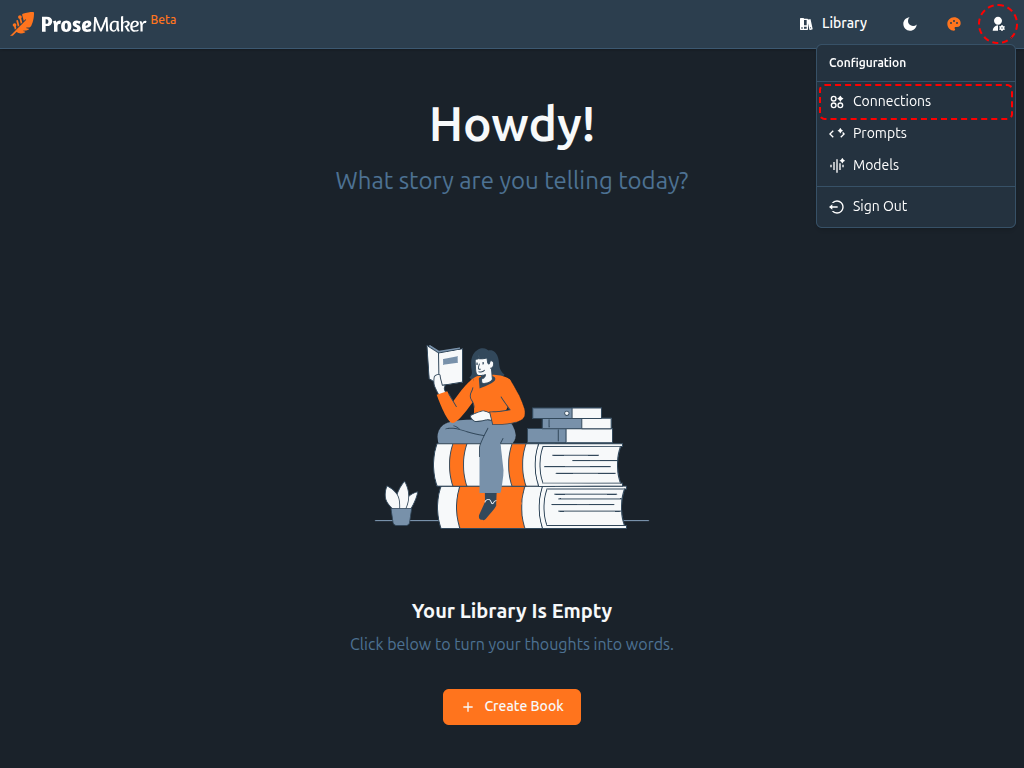
- Click the User Settings icon on the right side of the navigation bar
- Select Connections from the dropdown menu that appears
Create Your Connection
- On the Connections page, click the button that reads Create Connection
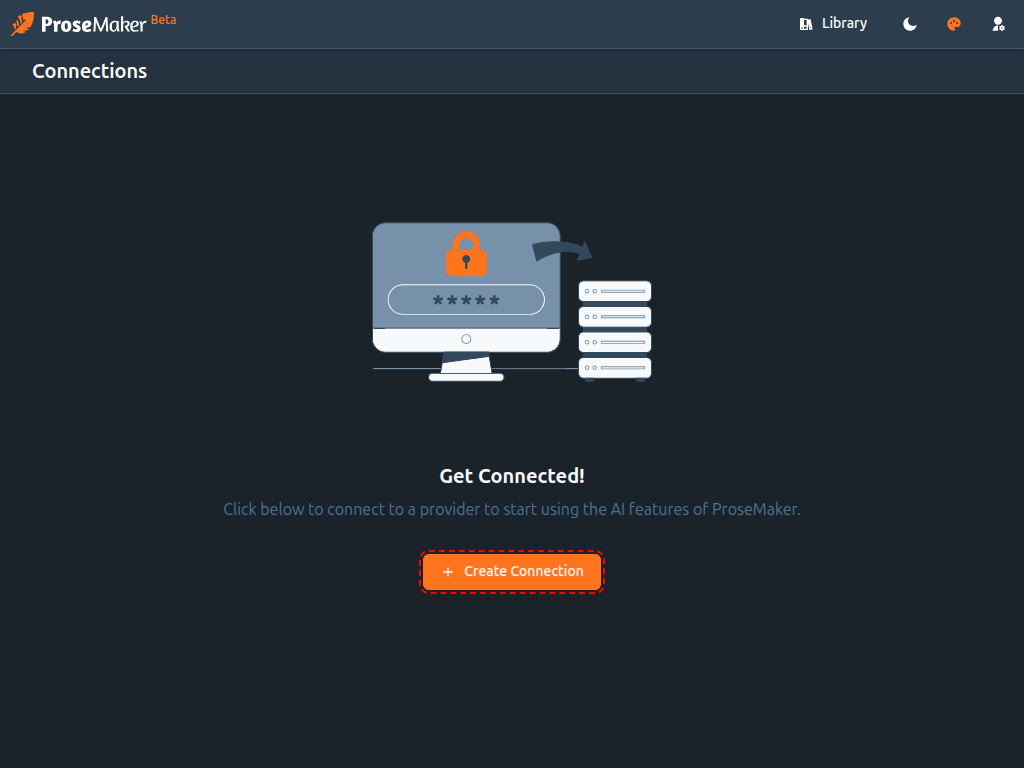
- A dialog will appear with three fields:
- Name: Give your connection a recognizable name (e.g., “My Claude Connection” or “OpenAI Writing Assistant”)
- Provider: Select your AI provider from the dropdown menu
- API Key: Paste the API key you copied in Step 1
- Click Save
That’s it! Your AI provider is now connected and ready to help you write.
What’s Next?
Now that you’re connected, you can:
- Start a new writing project and use AI assistance
- Generate ideas, outlines, and character descriptions
- Get help with dialogue, scene descriptions, and plot development
- Refine and polish your prose
Happy writing! If you have any questions or run into issues, our community is here to help. Now go create something amazing!